Adjust photo color and lighting
March 25 2025 9:08pmEnhance your photos by applying color effects or adjusting brightness, saturation, and contrast directly in Mixbook Studio!
Apply Photo Effects
- Select the photo you want to edit.
- In the photo toolbar below the image, click "Edit", then select "Effects".
- Choose a preset effect from the available options.
- Click "Done" to apply the effect.
✔ Want a consistent look? Click "Apply All" to apply the effect to all photos in the spread.

Adjust Brightness, Saturation, or Contrast
- Select the photo you want to adjust.
- In the photo toolbar, click "Edit", then select "Adjust".
- Use the sliders to modify:
Brightness – Lighten or darken the image.
Saturation – Enhance or tone down colors.
Contrast – Increase or decrease the difference between light and dark areas.
4. Click "Done" to save your changes.
✔ To apply the same adjustments to all photos in the spread, click "Apply All".
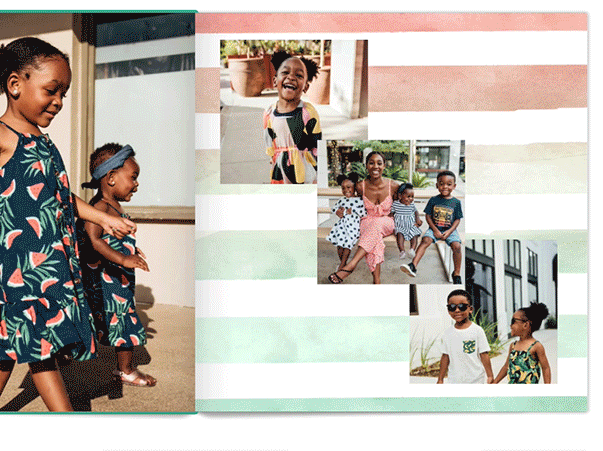
💡 Pro Tip: Experiment with effects and adjustments to find the perfect balance for your photo book!